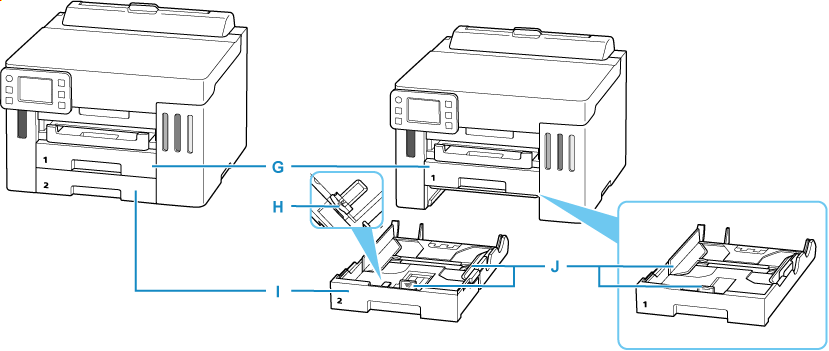Front View
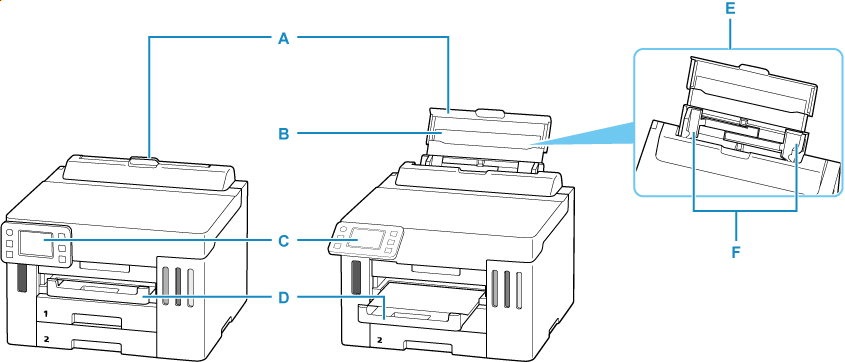
- A: Rear Tray Cover
- Open to load paper in the rear tray.
- B: Paper Support
- Extend to load paper in the rear tray.
- C: Operation Panel
-
Use to change the settings of the printer or to operate it.
- D: Paper Output Tray
- Printed paper is ejected. Pull out it before printing.
- E: Rear Tray
-
Two or more sheets of the same size and type of paper can be loaded at the same time, and fed automatically one sheet at a time.
- F: Paper Guides
- Align with both sides of the paper stack.
- G: Cassette 1
- Load A4, B5, A5, Letter-sized or Executive plain paper into the cassette 1, and insert it into the printer.
-
Use to change the settings of the printer or to operate it.
- H: Resizing Tab
- Use to load legal-size paper into the cassette.
- I: Cassette 2
-
Load A4, B5, A5, Letter-sized or Executive plain paper into the cassette 2, and insert it into the printer. Legal-sized paper can also be loaded.
- J: Paper Guide
- Align with both sides and the front of the paper stack.